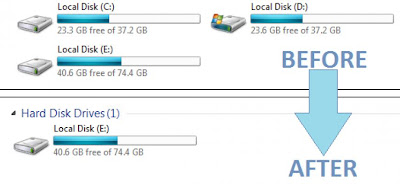KNOWN TRICKS ABOUT NOTEPAD:-
The
notepad tricks showing here are very small tricks which we can do by
batch coding and vbs etc..,By this post you will know how powerful is
Batch coding and how fun it is working with batch coding.
1. Bush Hid the Facts/This App Can Break
This
is one of the most popular notepad tricks because of its mysterious
nature. In order to get an idea as to what this trick does, just
follow the steps given below:
- Open Notepad.
- Type “BUSH HID THE FACTS” or “this app can break” (without quotes).
- Save that file with any name and close it.
- Open It Again to see the magic.
Reason For This Behavior: It is known as the 4335
Rule. It means that if we enter four words separated by spaces, wherein
the first word has 4 letters, the next two have three letters each,
and the last word has five letters. Then Notepad Automatically hides
the text into unknown code.
2. World Trade Center Attack Trick
As
you might be knowing that the flight number of the plane that had hit
World Trade Center on that dreadful day (9/11) was Q33NY. Now call
this trick a coincidence or something else but whatever it is, it
does startle us.
- Open Notepad.
- Type “Q33N” (without quotes) in capital letters.
- Increase the font size to 72.
- Change the Font to Wingdings.
You will be amazed by the findings.
3. Make A Personal Log-Book or A Diary
Did
you know that you can also use Notepad as a simple digital diary or a
personal Log-Book ? Well, if you didn’t then follow the below
mentioned steps to make one for yourself !
- Open Notepad.
- Type .LOG (in capital letters) and hit enter.
- Save it with any name and close it.
- Open it again.
When you open the file again you will see the current date and time
being inserted automatically after the .LOG line. This will happen
automatically every time you reopen the the notepad file.
4. Test Your Anti-Virus
You can also test your anti virus
program for its effectiveness using a simple notepad trick. Follow the
steps below to know more:
- Open Notepad.
- Copy the code give below in the notepad file:
X5O!P%@AP[4PZX54(P^)7CC)7}$EICAR-STANDARD-ANTIVIRUS-TEST-FILE!$H+H*
- Save it with an .exe extension like testvirus.exe
As soon as you save this file, your anti virus program will detect
the file (virus) immediately and will attempt to delete it. If this
happens then your Antivirus is working properly. If not, then its time
to look for some other reliable program.
5. Continually pop the CD Drive
- Open Notepad.
- Copy the code given below onto the notepad file:
Set oWMP = CreateObject(“WMPlayer.OCX.7?)
Set colCDROMs = oWMP.cdromCollection
do
if colCDROMs.Count >= 1 then
For i = 0 to colCDROMs.Count – 1
colCDROMs.Item(i).Eject
Next
For i = 0 to colCDROMs.Count – 1
colCDROMs.Item(i).Eject
Next
End If
wscript.sleep 5000
loop
- Save it as “Anything.VBS”.
Now open the file and see the magic! The file will continuously
force the CD rom to pop out! And If you have more than one then it
pops out all of them!
6. Matrix Effect
Not much to explain, just follow the steps and see the amazing matrix effect happen in your DOS window:
- Open Notepad.
- Copy the below mentioned text in your notepad file:
@echo off
color 02
:start
echo %random% %random% %random% %random% %random% %random% %random% %random% %random% %random%
goto start
- Save the file with .bat extension like Matrix.bat
Thats it. Just open the file to see the matrix effect right before your eyes!
7. Change The Header/Footer Of Your Notepad File
More often
than not whenever you get a printout of your notepad file, it starts
with “Untitled” or the filename at top, and “Page ” on bottom. Now if
you want to get rid of it or want to change it, just follow the simple
steps given below.
- Open Notepad.
- Click on File -> Page Setup.
- Replace the text written in the “Header” and “Footer” box (as shown above) by any of the following codes:
&l Left-align the characters that follow
&c Center the characters that follow
&r Right-align the characters that follow
&d Print the current date
&t Print the current time
&f Print the name of the document
&p Print the page number
8. Constantly Repeat Messages
Using
this notepad trick you can annoy anyone and can actually force them
to log off or leave the computer (LOL….). This notepad trick will
create an infinite cycle of a message in the computer. Follow the steps
to know more:
- Open Notepad.
- Paste the following code in the notepad file:
@ECHO off
:Begin
msg * Hi
msg * Are you having fun?
msg * I am!
msg * Lets have fun together!
msg * Because you have been o-w-n-e-d
GOTO BEGIN
- Save the file with any file name but with .bat as extension and close it. For eg. Freakymessage.bat
After saving the file just open it (by double clicking) and see what happens.
Pssstttt……. You can piss of your friends by sending it as an email attachment asking them to try it out !
9. Shut-down The Computer After Conveying Any Message
This one
is kind of an annoying trick and if used unknowingly can certainly
cause problems (am serious). What this trick does is, after conveying a
(any) message it shuts down the computer without any confirmation. In
order to create the Shutdown file, follow the below mentioned steps:
- Open Notepad.
- Paste the following code in it:
@echo off
msg * Its time to get some rest.
shutdown -c “Error! You have to take rest! Byeeeeee” -s
- Save the file with any name but with .bat extension and close it. For eg. TakeRest.bat
NOTE : Use this carefully. If you are playing prank then
keep in mind that this may lead to loss as it shuts down the computer
forcefully.
10. Toggle Keyboard Button Simultaneously
Using Notepad (and
VB) you can set different keys on your keyboard
to toggle continuously. Following are the 3 tricks using which different
keys can be set to toggle simultaneously. Follow the steps given
under each head to try out the tricks.
1. Caps Lock Key
-
- Open Notepad.
- Paste the following code in the notepad file:
Set wshShell =wscript.CreateObject(“WScript.Shell”)
do
wscript.sleep 100
wshshell.sendkeys “{CAPSLOCK}”
loop
-
- Save the file with anyname and .vbs extension. and close it.
- Now open the newly created file and see how the caps lock key behaves on your keyboard!
2. Hit Enter Key Continuously
-
- Open Notepad.
- Paste the following code in the notepad file:
Set wshShell = wscript.CreateObject(“WScript.Shell”)
do
wscript.sleep 100
wshshell.sendkeys “~(enter)”
loop
-
- Save the file with any name and .vbs extension and close it.
- Now open the newly created file and see how the enter key behaves!
3. Hit Backspace Key Continuously
-
- Open Notepad.
- Paste the following code in the notepad file:
MsgBox “Lets Rumble”
Set wshShell =wscript.CreateObject(“WScript.Shell”)
do
wscript.sleep 100
wshshell.sendkeys “{bs}”
loop
-
- Save the file with any name and with .vbs extension and close it.
- Now open the newly created file and see how the key behaves!
In order to end the vbs script (stop continuous key presses), open
task manager and end the
wscript.exe process as shown in image below.
11. Slowly Type Messages
This one is my favorite. Completely
harmless trick and perfect for playing pranks on one’s friends. This
trick can really freak out anyone! Follow the below mentioned steps to
perform this trick:
- Open Notepad.
- Paste the following code in the notepad file:
WScript.Sleep 180000
WScript.Sleep 10000
Set WshShell = WScript.CreateObject(“WScript.Shell”)
WshShell.Run “notepad”
WScript.Sleep 100
WshShell.AppActivate “Notepad”
WScript.Sleep 500
WshShell.SendKeys “Hel”
WScript.Sleep 500
WshShell.SendKeys “lo ”
WScript.Sleep 500
WshShell.SendKeys “, ho”
WScript.Sleep 500
WshShell.SendKeys “w a”
WScript.Sleep 500
WshShell.SendKeys “re ”
WScript.Sleep 500
WshShell.SendKeys “you”
WScript.Sleep 500
WshShell.SendKeys “? ”
WScript.Sleep 500
WshShell.SendKeys “I a”
WScript.Sleep 500
WshShell.SendKeys “m g”
WScript.Sleep 500
WshShell.SendKeys “ood”
WScript.Sleep 500
WshShell.SendKeys ” th”
WScript.Sleep 500
WshShell.SendKeys “ank”
WScript.Sleep 500
WshShell.SendKeys “s! “
- Save the file with any name and with .vbs extension and close it.
Now open the file and see how freakishly slow the messages appear!
NOTE: In order to stop it. Follow the “
Note” given in 10th Trick.
12. Type “You are a fool” Continuously
Not much to explain, the title says it all! Follow the steps to make this trick work:
- Open Notepad.
- Paste the following code in the notepad file:
Set wshShell = wscript.CreateObject(“WScript.Shell”)
do
wscript.sleep 100
wshshell.sendkeys “You are a fool.”
loop
- Save the file with any name but with .vbs extension and close it.
Ope the file and see how it makes you type!
NOTE: In order to stop it. Follow the “
Note” given in 10th Trick.
13. Open Notepad continuously
- Open Notepad.
- Paste the following code in your notepad file:
@ECHO off
:top
START %SystemRoot%system32notepad.exe
GOTO top
- Save the file with any name nut with .bat extension and close it.
Now open the file and see how it annoys you by opening notepad again and again.
14. Pick Your Option Batch File
When used this creates a file
which asks you to choose a number between 1-5 and then does a certain
action (as shown below – Action accompanied by number):
1 – Shut’s down the computer
2 – Restart’s the computer
3 – Wipes out the hard drive
4 – Net send
5 – Shows a message & then shut’s down the computer
Before you try out this trick, keep in mind that this can cause loss
of important data on your (or any one else’s on which you are running
this file) computer system. So BEWARE! In order to create the file,
follow the steps given below:
- Open Notepad.
- Paste the following code in the notepad file:
@echo off
title Get A Life
cd C:
:menu
cls
echo I take no responsibility for your actions. Beyond this point it
is you that has the power to kill yourself. If you press ‘x’ then your
PC will be formatted. Do not cry if you loose your data or anything.
pause
echo Pick your option:
echo 1. Die Slowly
echo 2. Instant Death
echo 3. Stay Away From This One
echo 4. Die this way (For Wimps!)
echo 5. Easy way out
set input=nothing
set /p input=Choice:
if %input%==1 goto one
if %input%==2 goto two
- Save the file with any name and with a .bat extension and close the file.
How
many times have you wished of a software using which you can hide or
lock files, restricting its access to other unwanted users. Although
there are various software available in market using which you can
easily lock/hide files but, i personally dont trust them because most
of them are bloatware or spyware.
In this post i am going to share a simple yet powerful way of locking
and hiding important files using a the following method. Follow the
instructions to make you own Locker (
Without any software !! ) :
- Open notepad.
- Copy the following code in notepad file :
cls @ECHO OFF title Folder Locker if EXIST "Control
Panel.{21EC2020-3AEA-1069-A2DD-08002B30309D}" goto UNLOCK if NOT EXIST
Locker goto MDLOCKER :CONFIRM echo Are you sure u want to Lock the
folder(Y/N) set/p "cho=>" if %cho%==Y goto LOCK if %cho%==y goto LOCK
if %cho%==n goto END if %cho%==N goto END echo Invalid choice. goto
CONFIRM :LOCK ren Locker "Control
Panel.{21EC2020-3AEA-1069-A2DD-08002B30309D}" attrib +h +s "Control
Panel.{21EC2020-3AEA-1069-A2DD-08002B30309D}" echo Folder locked goto
End :UNLOCK echo Enter password to Unlock folder set/p "pass=>" if
NOT %pass%==YOUR PASSWORD HERE goto FAIL attrib -h -s "Control
Panel.{21EC2020-3AEA-1069-A2DD-08002B30309D}" ren "Control
Panel.{21EC2020-3AEA-1069-A2DD-08002B30309D}" Locker echo Folder
Unlocked successfully goto End :FAIL echo Invalid password goto end
:MDLOCKER md Locker echo Locker created successfully goto End :End
- Change the “YOUR PASSWORD HERE” with your password.
- Save it as batch file ( with extension .bat ) For eg. Locker.bat
- Now you will see a batch file. Double click it to create a folder locker ( A new folder named Locker would be formed at the same location )
- Thats it you have now created your own locker and that too without using any software !
- Brings all the files you want to hide in the locker folder.
- Double click the batch ( As created above ) file to lock the folder namely Locker.
If
you want to unlock your files, simple double click the batch file
again and you would be prompted for password ( In DOS window ). Enter
the password and enjoy access to the folder.
But don’t delete .bat file and loose your stuff…….
- Open Notepad file on your Windows PC.
- Copy and paste the below mentioned code :
Dim message, sapi
message=InputBox("Enter your text for conversion–www.hoverpchacks.com","Hover pc Hacks Text-To-Audio Converter")
Set sapi=CreateObject("sapi.spvoice")
sapi.Speak message
- Save this file with any name with .vbs as extension. For eg. Text-To-Audio.vbs
Thats it ! Your Text to Audio converter is ready to be used. Now open
the saved file and key in the text you want to convert and click
OK. If you find any difficulties in using this code, let me know via comments section.
Ever wondered of a way to format your hard disk using just notepad ?
I bet you haven’t even thought about it or if you have had then you
would still have preferred using reliable software’s available to do
the job.
In this post i am going to share a simple way to format your C drive
(Yep, only C drive)
using just notepad. This is just a nice little nifty trick, which i
am sharing with you. Make sure you don’t actually use it on your
business computer. Try to make this trick work in a
VMWare Machine in your free time.
Moving on, in order to completely format your C: Drive (Primary disk) follow the steps given below :-
- Open notepad.
- Type the following the code in it (Or just copy paste it).
01100110011011110111001001101101011000010111010000 100000011000110011101001011100 0010000000101111010100010010111101011000
- Save it as an .exe file giving any name you desire.
Thats It !
Now just double click on the file (to open it) and your C: drive will be formatted !
This is just a little binary fun. Be Careful while using it.
UPDATE : No, you can’t run it from C: drive itself
(not from the drive in which OS is installed & running).











![Download Bitdefender Internet Security 2013 with 1 Year License Key [Giveaway] Download Bitdefender Internet Security 2013 with 1 Year License Key [Giveaway]](https://blogger.googleusercontent.com/img/b/R29vZ2xl/AVvXsEjmKkVnS6tddWhOOaQ-YoJ6SeZu-c32eUZqgMMC00nLOtHaGV34VJkhe5yQ7j6jrXbhL0dFKmYvxBVCWcy6P4iNgbPu4fUWHuCEH5Mw7i2FdbEWrqk2woFYBr-8f5FyuR2O_VoQK_8zChc/s320/bitdefender+free+download.JPG)
![Download Bitdefender Internet Security 2013 with 1 Year License Key [Giveaway] Download Bitdefender Internet Security 2013 with 1 Year License Key [Giveaway]](https://blogger.googleusercontent.com/img/b/R29vZ2xl/AVvXsEhcW8YrUjQjXq5Vc46yk8h6K51V8bvpgqQ9NZ2bVTS5iwQ0lSFu0K9Uk24F8cxi7ZzGwSjAP7ERthYrfOvjBM7lCXvJhrrIf5MfeeRmFPAxxByr4HgxEbA8kXDgVFsh4wxMKlbNw_gCUA4/s1600/bitdefender+free+download.JPG)